Today, I will share 3 easy ways to change IMEI number without root. If you would like to change the IMEI of your Android device, then you have stumbled upon the right page.

Here I will share three different methods that you can follow to change IMEI number on Android devices. So, without any further ado, let’s get started.
BTW I have also shared these 2 ways to get iOS Emojis on Android without root.
Must Read:
Contents
What is an IMEI number & Why Change it?
IMEI is a 15 or 16 digits hard-coded number that is uniquely associated with each smartphone. It can help you track your smartphone device with the help of a mobile network. Therefore, it may come in handy to locate a stolen or lost smartphone.
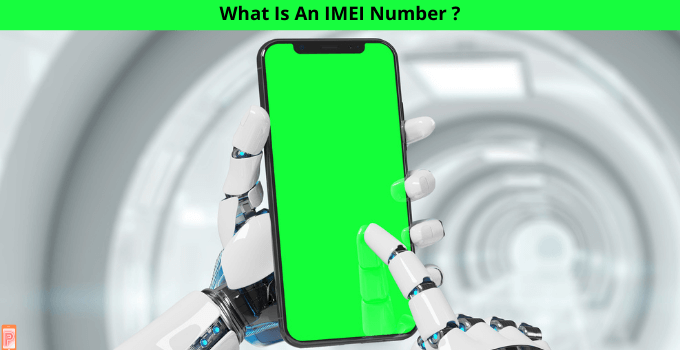
But since the IMEI number can be used to track your smartphone, people with higher authority or bad intentions can use it against you. They can use this IMEI number to track each of your movements. They can find out what places you have been, where you are right now, and all.
Therefore, many people prefer to change their IMEI number to stay anonymous from such people. Some people change their smartphone’s IMEI to get promotional benefits such as deals available for certain people only.
Whatever would be your reason to change IMEI, the good thing is that there are plenty of ways to do that. Here in this article, I will discuss three such methods to change IMEI number on Android smartphones.
Disclaimer – Before proceeding further, let me clarify that changing an IMEI number can be risky. If you didn’t follow the steps mentioned in the article carefully, you might even end up bricking your smartphone.
Also, changing your IMEI number is prohibited in some countries, and if you belong from any such region, I highly suggest you not change your smartphone’s IMEI.
But if you do, you will be the only person responsible for the consequences. I have also shared the guide to install Dolby Atmos on Android without root.
How to change IMEI number on Android Without root
Before proceeding to change your smartphone’s IMEI number, you must enable the developer mode. If you don’t know how you can enable developer mode, you can follow these simple steps.
Enable developer mode (Important)
step-1:
First of all, go to your smartphone’s settings.
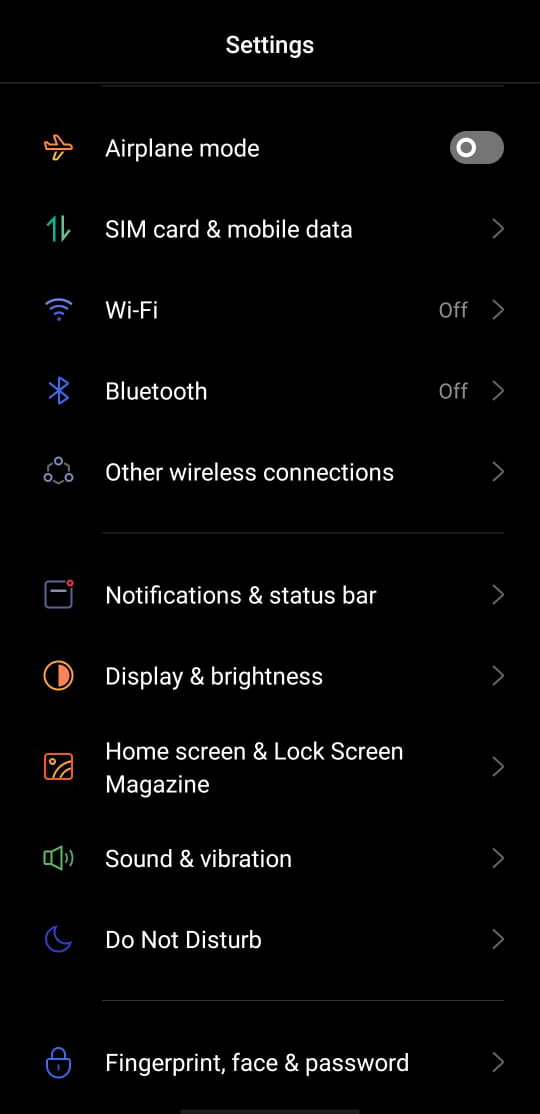
step-2:
Now, find the “About Phone” option and tap on it.
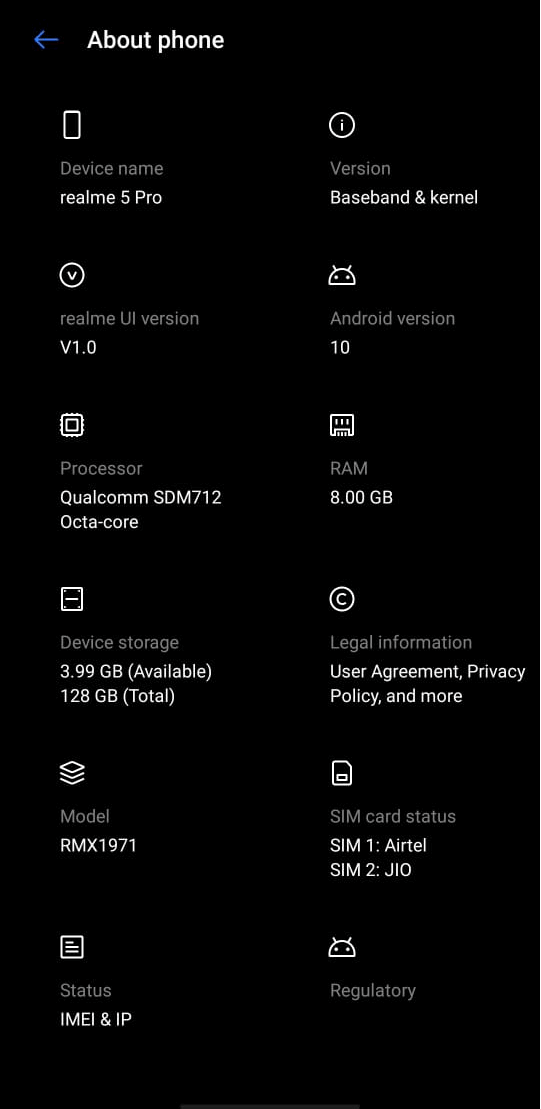
step-3:
It will take you to the “About Phone” page, where you can see many options. You have to select the “Baseband & Kernel” option.
step-4:
Now, continuously tap on the “Build number” option eight to ten times, and it will enable the developer mode for you.
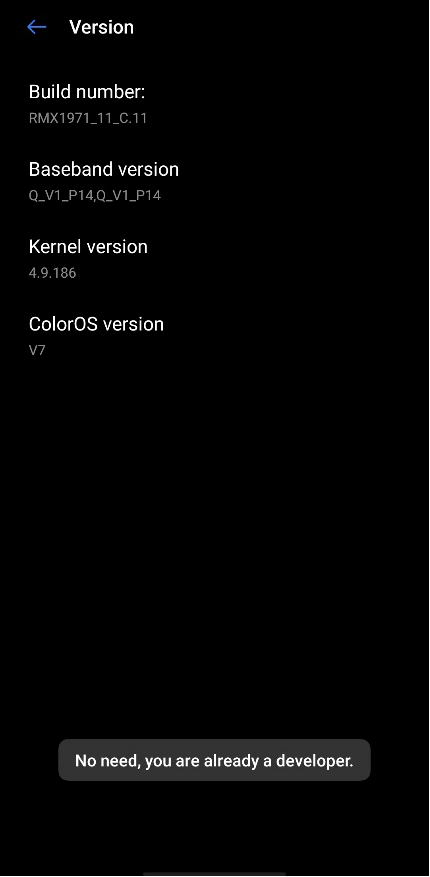
Enabling developer mode is essential to make changes to your smartphone’s default system settings. If you didn’t enable developer mode, none of the methods mentioned below would work on your mobile.
Method-1: Change IMEI number on non-rooted Android devices without using apps
This is the very first method to change IMEI number without root. However, this method only exclusively works on MediaTek-powered Android smartphones only. Therefore, if your smartphone has a Snapdragon processor, this method would not work on that.
To change the IMEI of your MediaTek powered smartphone using this method, you have to follow these simple steps-
step-1:
Open the dial pad of your smartphone and type the following code *#*#3646633#*#* without making any changes.
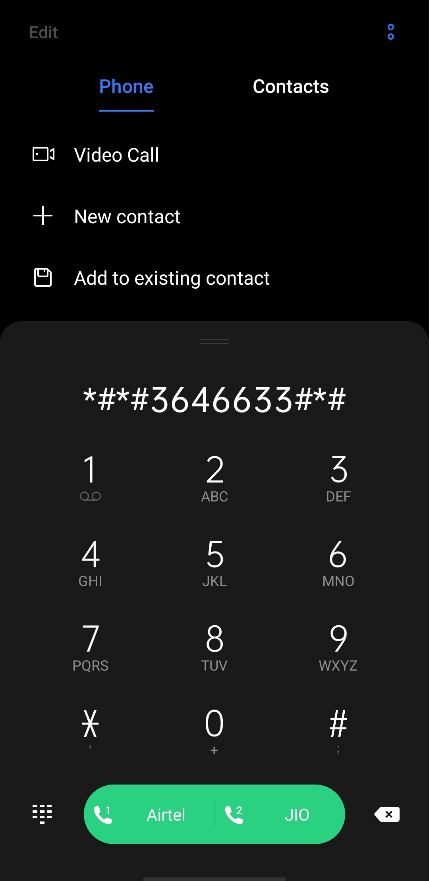
step-2:
Wait for a while, and your smartphone will open MTK EngineeringMode shortly.
step-3:
Here, you have to go to the Connectivity tab, and there you will see CDS information, tap on it.
step-4:
Now, you have to find and select the Radio Information.
step-5:
It will take you to the default IMEI number page, where you can see a 15 digit IMEI number. You have to enter a 15 digit random number after the AT+ sign. Remember that the number you will enter will become your smartphone’s new IMEI.
step-6:
After replacing the number, you have to tap on the Send At Command button, and it will process the changes you have made.
After that, you will have to restart your smartphone, and that’s it. After a reboot, check your smartphone’s IMEI by dialing *#06# on the dial pad. This method will efficiently change the IMEI Number of your smartphone.
However, if the method did not work for you, you can try the following one. That will surely help you change the IMEI of your Android smartphone.
Method-2: Change IMEI number on a non-rooted phone using the Mobile Uncle app
If the EngineeringMode on your smartphone would not open even after enabling the developer mode, you can use the Mobile Uncle app to make system changes. Mobile Uncle is a top-rated Android app that enables many advanced tools that let you make system-level changes very easily.
You can use the app to gather critical information about your device and make system-level changes such as change IMEI Number, flashing a custom recovery/ROMs, changing default network band, and others.
However, here we are going to use it to change the IMEI of your smartphone. To achieve that, you need to follow these steps-
step-1:
The very first thing is downloading and installing the Mobile Uncle app. Unfortunately, it is not available on Google Play Store, but you can use this link to visit the direct download page of the Mobile Uncle app.
step-2:
After installing, open the app and tap on the Engineering Mode.
step-3:
Tap on the Connectivity tab and select the CDS Information
step-4:
Now, locate the Radio Information option and tap on it.
step-5:
Here, you will see the default IMEI number of your smartphone. Just below that, you will see the AT+ sign. You have to enter your new IMEI just after the AT+ option and tap on the Send At Command button.
After that, you have to close the Mobile Uncle app and reboot your smartphone. This time rebooting may take a bit longer than usual. Once your smartphone gets restart, check the new IMEI number by dialing *#06#.
Above mentioned method to change IMEI number without root on Android works superbly fine on older smartphones. However, if you own the latest-gen smartphone with Android OS 9.0 or above, you might face some issues with this app.
Perhaps this app will not even work on your smartphone, and that is because the latest Android OS is way more secure and only allows changes that are safe for your smartphone’s security.
Changing IMEI is a bit risky, as I already told you. In that case, the only option you have is rooting your smartphone. However, rooting an Android smartphone has its pros and cons. However, in this article, we are not going to talk about that.
If you already have a rooted smartphone, then you can follow these steps to change the IMEI of your rooted device Android device-
Method-3: Steps to change the IMEI number of a rooted Android smartphone
step-1:
The very first thing you have to do is open the Xposed Installer. If you don’t have Xposed installed on your smartphone, you can visit this link to download and install it.
step-2:
Now, go to the Xposed Modules and enable the checkbox associated with the IMEI Changer app.
step-3:
After that, you have to reboot your smartphone.
step-4:
Once your smartphone gets restarted, open the app drawer and select the IMEI Changer app.
step-5:
Here, you will see two options – the first one would be the Current IMEI number, and the other would be the New IMEI number. Choose the second one.
step-6:
Now, you have to enter a 15 digit number that you want to use as your IMEI.
step-7:
Once you have done, tap on the Apply button and close the app.
After that, you have to reboot your smartphone, and that’s all you have to do. This method is very efficient and gets the job done. It works every single time I try changing the IMEI of an Android smartphone.
Key points to remember before/while changing your smartphone’s IMEI-
- Always note down your smartphone’s real IMEI because it may come in very handy in the future.
- If you see two IMEI options, that is probably because your smartphone has two sim card slots. Choose IMEI 1 for SIM 1 and vice versa.
- Always reboot your smartphone correctly and don’t perform soft-rebooting.
- Do not try changing IMEI if it is illegal in your country.
Must Read:
Final Words
So, there you have it – a thorough guide on how to change IMEI number on Android with and without root. Changing the IMEI number on an Android device is not rocket science, but you must understand the steps carefully.
That is because you are going to make system-level changes and increase the risk of the soft-bricking smartphone. However, if you follow the guide carefully, you will not have any of that issue. Changing the IMEI has some great benefits, but you must be aware of its shortcomings.
With that said, here I am wrapping up this article. I hope it helped you. If you have any questions about IMEI, rooting or anything in general, feel free to shoot them in the comment section below. Our team will try to answer all of them ASAP.